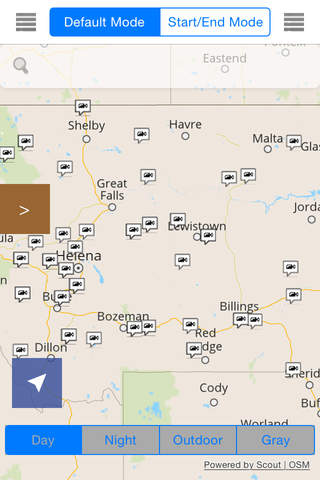Montana Offline Map & Navigation & POI & Travel Guide & Wikipedia with Traffic Cameras Pro
Please notice this app uses a background mode:
"Continued use of GPS running in the background can dramatically decrease battery life."
Offline Map and Travel Guide for the following cities are included:
-Helena — the state capital.
-Billings — on the plains within sight of the mountains, most populated city in Montana.
-Bozeman — gateway to Yellowstone National Park.
-Butte — former mining town, once the largest city between Chicago and Seattle, famous for the -Berkley Pit, the largest Superfund site in the nation.
-Great Falls — The Electric City.
-Havre
-Kalispell — gateway to Glacier National Park.
-Livingston — The original gateway to Yellowstone National Park. Home to three interesting localmuseums, and still the Northern gateway to Yellowstone.
-Missoula — Montanas second largest city, home to the University of Montana.
Completed Offline: No Internet connection is required. Save money on your data charges.
Really fast: Zoom-in and zoom-out smoothly. The map never freezes.
Built in offline POI: Look for places you go all the time.
Built in offline Navigation: Bring you to any places from your current locate or any other place.
Traffic Cameras: Give you the latest traffic information.
Purchase the Pro version today with No Ads, offline navigation and other great features.
- Offline Travel Guide (full version)
- Offline Travel Wikipedia (full version)
- Enable In app purchase in order to access full access features.
- Enable 3D Map (full version)
Offline Map Navigation POI with Traffic Cameras All-In-1
> Introduction
This app is designed to integrate a variety of services on top of the offline map.
Offline Navigation is also built in as part of the app. Refer Navigation for details
Offline POI for a variety of services are built in including Starbucks, Walmart, Rest stops, Gas stations and more
By combing the offline navigation and POI together, you are ready to go anywhere even without internet access
In addition, this app includes the online services as well to provide up-to-date information such as finding places and Traffic.
> How to use Navigation (Advanced feature)
This app provides two modes: Default mode and Start/End mode.
For the default mode, the start pont is your current location.
For the Start/End mode, select the Start Point and you can long press on the map to set up the start point
For the end point/destination, with internet access, you can type the keywords in the search bar to search a list of places. Select a place to set up the end point/destination or simply long press the map to select the end point
Click on the Route(s) button to display a list of route options. Select an option and click on Start Navigation to start
Click on the Route(s) button to display a list of route options. Select an option and click on Start Navigation to start
Once Navigation is started, you can click on the Stop button or simply click on the bottom to see the menu.
> Trouble with Navigation
When you click on Route(s) and you see the message "GPS is not available. Please make sure you are not in airplan mode." for a while. Please kill the app and restart the app and navigation should start to work properly.
> How to use Traffic Cameras
From the left sidebar, select a Traffic Cameras to display the locations. You must zoom in until you can click a camera and see the callout appears. Once the callout appears, you will see the camera image(s). If there are multiple images, slide right or left to see the cameras.
> How to use POI
From the left sidebar, select a POI to display the locations. Zoom in until you can see the callout. If you would like to get there, click on Route(s), search routes and start the navigation.
> Feedback
Any suggestion or comment, send an email to [email protected].
Copyright (c) 2015 Crystal Consulting LLC